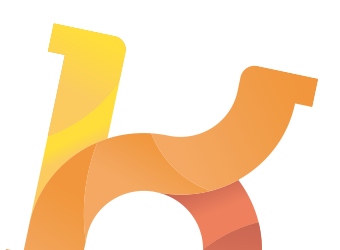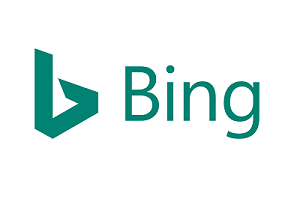
The channel is supported by Koongo. Check channel integration manual below for more details
 United States
United StatesKoongo helps online sellers to succeed on online marketplaces and comparison websites by automating data and order sync. It allows sellers to sell on more locations with less effort.
Connect your favorite channel in 4 easy steps:
Integration of your store with Bing is easy, just follow steps below:


You need to take into account the following guidelines when uploading your feed to Bing.com
1. Automatically download from URL (Files under 1GB) - This is the best option for all Koongo users because they just need to add their data feed URL that can be found on the channel details (feed file link) and Bing.com will take care of it, downloading your feed and updating all your catalog with no more effort. You just need to add it and schedule your products update once. You can use this option if the catalog file is smaller than 1GB and on a publicly accessible server. The catalog file will be downloaded once every 24 hours.
-Click the store name and then Catalog settings tab.
-Under Catalog feed file, click Automatically download file from URL.
-Enter Source URL. For example, https://www.contoso.com/feeds/bingmerchant.txt.
-If required, enter User name and Password.
-Click Save.
2. Upload catalog via FTP (Files under 1GB) - You can use this option if the catalog file is smaller than 1GB. This is the recommended option if the catalog file is larger than 4MB.
-Click the store name and then Catalog settings tab.
-Under Catalog feed file, click Upload file using FTP.
-Enter File name. Do not include the file extension. For example, “bingmerchant”.
-Click Save.
If necessary, click change FTP account and update your FTP user name and password. Your user name must be 6 - 64 characters and cannot include any special characters. Use only a - z, A- Z, and 0 - 9. You can now upload the file of specified file name via the FTP tool of your choice.
The recommended FTP upload mechanism is via an FTP program. It is however possible to do so via the command line or custom scripts (such as Python’s ftplib.FTP module). The FileZilla FTP client is recommended for all platforms.
Use the following settings for file transfer with your FTP client:
-Host: ftps://feeds.adcenter.microsoft.com
-Username: Your store’s FTP user name. Your user name must be 6 - 64 characters and cannot include any special characters. Use only a - z, A- Z, and 0 - 9.
-Password: Your store’s FTP password
-Transfer Mode: Passive
3. Upload catalog manually (Files under 4MB) - You can download your data feed file and upload it to Bing.com using the button showed on Catalog Management. Use this option if the catalog file is smaller than 4MB.
-Click the store name and then Catalog management tab. Select the checkbox beside the feed file’s associated catalog.
-Click Manual upload.
-Browse for catalog feed file and click Upload.
1. Koongo supports .txt files and .txt files within a compressed format (.zip, .gz, .gzip, .tar.gz, .tgz), .xml (for Google format). Koongo users are able to compress their .txt feed files in almost every compressing format. Please, take into account that you need to enable this option on the channel detail tab.
2. Each offer has to be on its own line.
1. You specify where Bing Merchant Center gets the file, add you data feed URL provided by Koongo and let Bing.com download all your catalog
2. If a user name and password are needed, enter this information in the appropriate text boxes.
Do you struggle with the channel setup? Just let us know, we'll be happy to help you